Slow websites are annoying. It’s like going to a restaurant, ordering food, and not getting your food for hours – it makes you want to leave the restaurant and never come back.
On the web, it’s a lot easier for people to leave a website and never return. All it takes is a visitor to click the back button and sayonara… they’re gone.

One of the best ways to ensure an enjoyable user experience for visitors is to optimize your website for speed. Fast websites help create a great user experience, and can make you stand out from the competition (as well contribute to better SEO.)
Case study: A step-by-step look at how I improved my website’s speed by 90.03%
To show you how to make your WordPress website faster, I am going to use my own website as an example. I’ll show you where my site was originally, and the two steps I took that drastically improved my WordPress website’s speed.
First, check your website’s current speed
I ran my website through Pingdom’s Website Speed Test, and got the following scores:
- Page size = 1.2 MB
- Perf Grade = 75/100
- Requests = 75
- load time =11.44 seconds
- With the following comment: “your website is slower than 88% of all tested websites”
Ouch. Pretty bad! I knew my website was slow, and these numbers proved it.
My website needed a performance overhaul. Here were the actions I took that increased my WordPress website’s speed by 90.03%. Most of these you can implement as well for increased website speed.
Step 1: A few minor changes
The first changes I made to my website were these:
- Removed five plugins and only kept essentials: Every plugin on your website add’s more code to your website, and thus, more ‘weight’ which slows your website down. Some plugins are ‘heavier’ than others, but in general, the less plugins you have installed the better (for speed).
- Removed all but one banner ad from sidebar: I used to have four banner ads on my sidebar. Most of these banners used JavaScript, which slows the loading of pages. I removed three of the four banner ads, and kept one on the sidebar.
- Switched domain registrar: My domain (romanrandall.com) was registered with DreamHost. I’ve really enjoyed using Google Domains to register and manage my domains, so instead of renewing with DreamHost, I transferred my domain to Google.
After making these changes, my website’s performance improved slightly:
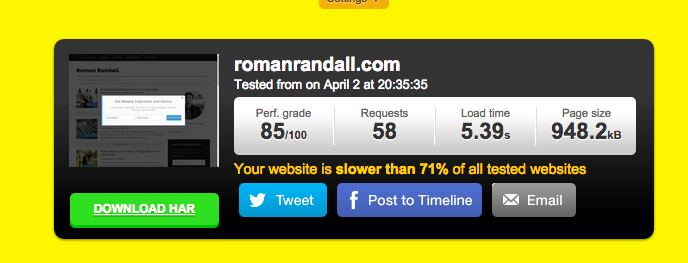
Pretty good, but not great. The key thing to notice here is that the number of HTTP requests lowered from 75 to 58, and my site’s load time went from 11.44 seconds to 5.39 seconds.
Step 2: A few bigger changes
After these initial adjustments, the next changes I made were:
- Migrated my website’s hosting to WP Engine.
- Enabled page and database caching through my new host, WP Engine.
Here were the results:
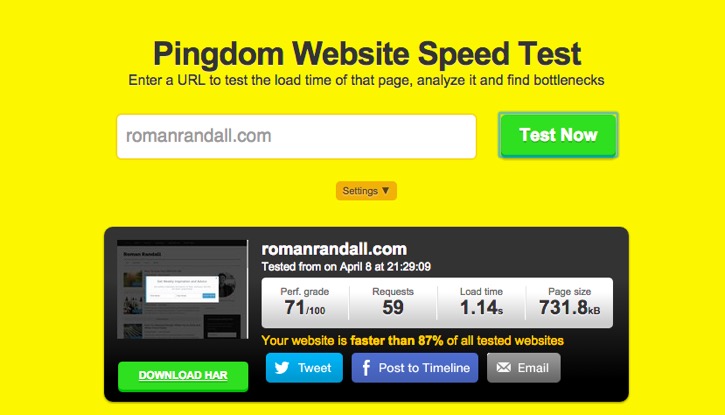
Wow! While my number of HTTP requests stayed relatively the same, my page size went from 1.2MB to 731.8kB, and my website’s load time decreased from 11.44 seconds to 1.14 seconds – a 90.03% improvement!
Booyah!
Conclusion
The biggest takeaways for me were:
- Having clean code and removing non-essentials from the homepage helps with website speed
- Having solid hosting is essential for a fast website
If you’d like to get these ‘website speed action steps’ in a simple checklist, feel free to download our free Website Speed Checklist. (No email address required; just our gift to you.)
There are still other tactics I am going to implement to improve my site’s speed. Some of these future improvement include:
- Reducing number of external HTTP requests
- Minifying code
- Optimizing any images that aren’t optimized currently for the web
What changes have you seen make an improvement in your website’s speed and performance? Share with us your story and input in the comments below.
###
[…] Roman Randall also improved his website speed by 90.03%, with both minor and major changes: […]